Introduction
Whether you work from home or in an office, if you use a computer, laptop, or tablet for long periods, you’re covered by Display Screen Equipment (DSE) regulations.
In this article, we’ll answer all your DSE questions — explaining what it is, why it matters, how to stay compliant with UK Health and Safety laws, and how to prevent the aches, strains and eye fatigue that come with screen work.

A well-designed workspace supports comfort, productivity and safe use of display screen equipment.
What Is Display Screen Equipment (DSE)?

Display Screen Equipment (DSE) refers to any device with an alphanumeric or graphical display used for work. It includes everything from desktop computers and laptops to tablets and smartphones.
Knowing what counts as DSE is important for both employers and employees, as it determines who must complete assessments and follow ergonomic best practice.
Today’s workplaces — whether offices, classrooms, or home setups — rely heavily on screen use.
Without proper workstation setup, DSE can cause eye strain, back or neck pain, and repetitive strain injuries.
The Health and Safety Executive (HSE) provides clear guidance to reduce these risks and help users stay healthy and productive.
DSE Definition and Common Examples
Display Screen Equipment (DSE) refers to any device with a screen that’s used for work tasks.
It’s not limited to traditional desktop computers — modern workplaces rely on a wide range of display-based technology that falls under DSE regulations.
Examples of DSE include:
- Desktop computers and monitors
- Laptops and docking stations
- Tablets and smartphones used for work
- Touchscreen devices or control panels
- Portable or specialised display screens
Because DSE is used in so many working environments, ensuring each setup is ergonomically safe is essential.
A well-arranged workstation helps reduce eye strain, prevent musculoskeletal issues, and improve overall comfort and productivity.
Why DSE Regulations Exist
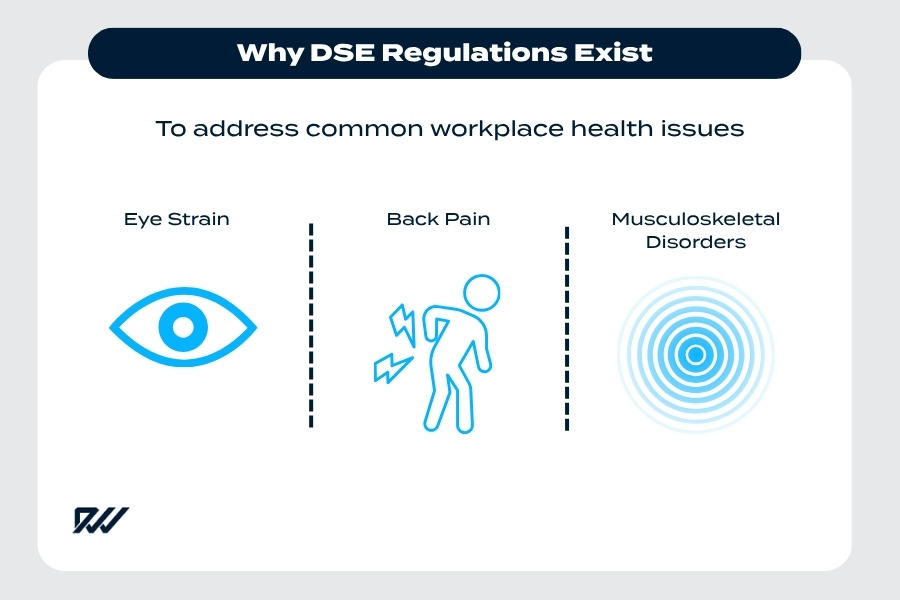
DSE regulations were introduced to protect workers from health problems that can arise through prolonged screen use.
They form part of the Health and Safety (Display Screen Equipment) Regulations 1992, which set out clear duties for employers to assess and manage risks linked to computer and device use.
The main aims of DSE regulations are to:
- Prevent eye strain, fatigue, and headaches
- Reduce the risk of neck, back, and shoulder pain
- Minimise repetitive strain and posture-related injuries
- Encourage regular breaks and movement during screen work
- Ensure all workstations meet ergonomic standards
By following these regulations, employers can create safer, more comfortable working environments and support the wellbeing and productivity of their teams.
Regular DSE assessments and proper training help ensure compliance and reduce the likelihood of long-term health issues.
Who Needs to Comply
DSE regulations apply to anyone who regularly uses a screen as part of their normal work. This includes both office-based and remote workers, regardless of whether they use company equipment or their own devices.
Understanding who qualifies as a DSE user helps employers identify where assessments and adjustments are needed.
You’re likely considered a DSE user if you:
- Spend an hour or more at a screen during your working day
- Use display equipment continuously or near-continuously
- Rely on computers, laptops, or tablets to complete key job tasks
- Work from home or in a hybrid arrangement using screens
- Report discomfort, eye strain, or posture issues related to screen use
Employers have a legal duty to assess the workstations of all DSE users and take action to minimise risks.
This responsibility also extends to remote and hybrid staff, ensuring that everyone has access to a safe, ergonomic setup wherever they work.
What Are the UK DSE Regulations?

Overview of the DSE Law
The Health and Safety (Display Screen Equipment) Regulations 1992 require employers to assess and reduce risks for employees who use screens at work.
Employer Responsibilities
Employers have a legal duty under the Health and Safety (Display Screen Equipment) Regulations 1992 to protect workers who use screens regularly.
This involves assessing risks, providing the right equipment, and ensuring all employees understand how to work safely.
Employers must:
- Carry out DSE assessments for all users:
Every employee who regularly uses a screen should have their workstation assessed. This identifies risks such as poor posture, unsuitable furniture, or screen glare, allowing adjustments to be made before issues develop. - Provide training and information:
Employees must receive clear guidance on how to set up their workstation correctly, take regular breaks, and recognise early signs of strain or discomfort. Training should also explain why DSE safety matters and how to report any problems. - Ensure workstations are safe and ergonomic:
Work areas should allow for good posture, adequate lighting, and minimal glare. Adjustable chairs, monitor stands, and suitable desk layouts all help to reduce strain and support long-term comfort. - Review assessments regularly:
DSE assessments shouldn’t be a one-off exercise. Employers should review them periodically — especially when staff move desks, change equipment, start working remotely, or report discomfort — to ensure setups remain safe and compliant.
By meeting these obligations, employers not only comply with UK health and safety law but also help improve employee wellbeing, reduce absenteeism, and boost productivity across the workplace.
Employee Rights
Under the UK’s Display Screen Equipment (DSE) Regulations, employees are entitled to certain protections designed to safeguard their health and wellbeing when using screens for work.
These rights ensure that workers can carry out their duties comfortably and without unnecessary risk of strain or injury.
Employees have the right to:
- A safe workstation setup:
Every DSE user is entitled to a properly assessed and ergonomically sound workstation. This includes having adjustable seating, suitable screen positioning, and a layout that promotes good posture and comfort. - Eye tests and corrective equipment if needed:
Employees who use display screens regularly are entitled to an eye test paid for by their employer. If the test shows that corrective lenses are required specifically for DSE work, the employer must also contribute to the cost of suitable spectacles. - Adequate rest breaks:
Workers should be allowed to take regular breaks away from the screen to prevent eye strain and fatigue. These can include short pauses or task changes throughout the day, rather than one long break, to help maintain comfort and concentration.
By exercising these rights, employees can help prevent health issues and contribute to a safer, more productive working environment.
Employers and staff share responsibility for keeping DSE use safe and sustainable.
When and How Often to Assess
Regular DSE assessments are essential for maintaining a safe and compliant workplace.
They ensure that workstations remain correctly set up and that any risks caused by changes in equipment, working patterns, or employee needs are quickly identified and resolved.
A DSE assessment should be carried out:
- For all new starters:
Every employee who regularly uses display screens should complete a DSE assessment when they first join the organisation to confirm their workstation is suitable. - When workstations or equipment change:
If an employee moves desks, starts using a new chair, monitor, or computer, or begins working from home, a new assessment should be completed to check the setup meets safety requirements. - When roles or working patterns change:
Switching to hybrid or remote work, or taking on new tasks that increase screen time, may introduce new risks that must be reassessed. - When an employee reports discomfort or health issues:
Any report of back pain, neck strain, or eye problems related to DSE use should trigger a review to identify and correct the cause. - At regular review intervals:
Even without major changes, DSE assessments should be reviewed periodically — typically every 12 months — to ensure continued compliance and comfort.
Conducting timely DSE reviews helps prevent long-term health problems and demonstrates a proactive commitment to employee wellbeing.
Keeping accurate records of each assessment also supports legal compliance and provides valuable insight into workplace health trends.
What Counts as a DSE User?
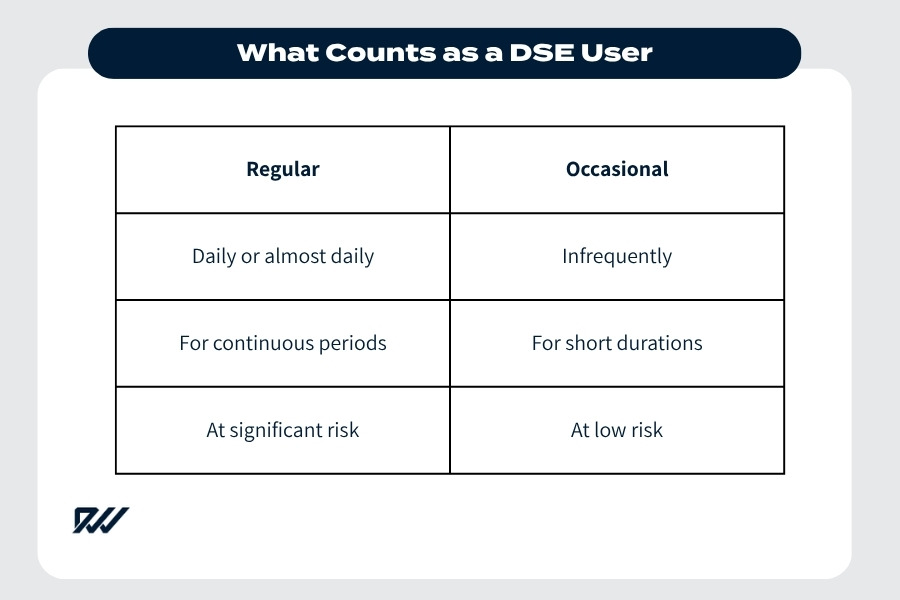
Not everyone who uses a computer occasionally is classed as a DSE user. The regulations apply to people who use display screen equipment regularly and for long periods as part of their normal job.
Identifying DSE users ensures that assessments and training focus on those most at risk of screen-related issues.
You are classed as a DSE user if you:
- Use display screen equipment daily for continuous or near-continuous periods
- Spend around an hour or more at a screen each day
- Depend on screens or computers to complete key job tasks
- Work from home, in an office, or hybrid using screens
- Experience discomfort, eye strain, or posture problems linked to screen use
DSE users aren’t just office staff — they include teachers, designers, call-centre workers, engineers, and home-based employees.
Employers must make sure all DSE users receive suitable assessments, equipment, and training to protect their health and comfort.
Regular vs Occasional DSE Users
Not everyone who uses a computer or screen for work is classed as a full DSE user.
The distinction between regular and occasional use depends on how often and how long display screen equipment is used during typical working hours.
| Criteria | Regular DSE User | Occasional DSE User |
| Frequency of use | Uses display screen equipment daily | Uses screens infrequently or irregularly |
| Duration | Works at a screen for continuous or near-continuous periods | Uses a screen for short or occasional tasks |
| Dependence on screens | Main job tasks rely on computer or device use | Can easily switch between screen and non-screen work |
| Risk level | Higher risk of strain or discomfort | Lower risk due to varied activity |
| Assessment required | Full DSE assessment and regular review | Basic guidance and informal checks |
Recognising these differences helps employers focus their assessments and training where it matters most.
Regular users need formal DSE evaluations and ergonomic support, while occasional users mainly benefit from safe working guidance and good posture habits.
Remote and Hybrid Workers
With more people working from home or splitting time between locations, DSE responsibilities now extend beyond the traditional office.
Employers must ensure remote and hybrid workers have safe, ergonomic setups, even if they use their own equipment.
Employers should:
- Provide DSE assessments for home and hybrid staff
- Offer guidance on ergonomic workstation setup
- Ensure employees have access to suitable furniture and equipment
- Remind staff to take regular breaks and vary activities
- Keep records of assessments and follow up when circumstances change
Working from home brings flexibility but also new risks — such as poor posture or unsuitable seating.
Regular communication and clear guidance help ensure all workers, wherever they are based, remain safe, comfortable, and compliant with DSE regulations.
Home Office DSE Compliance
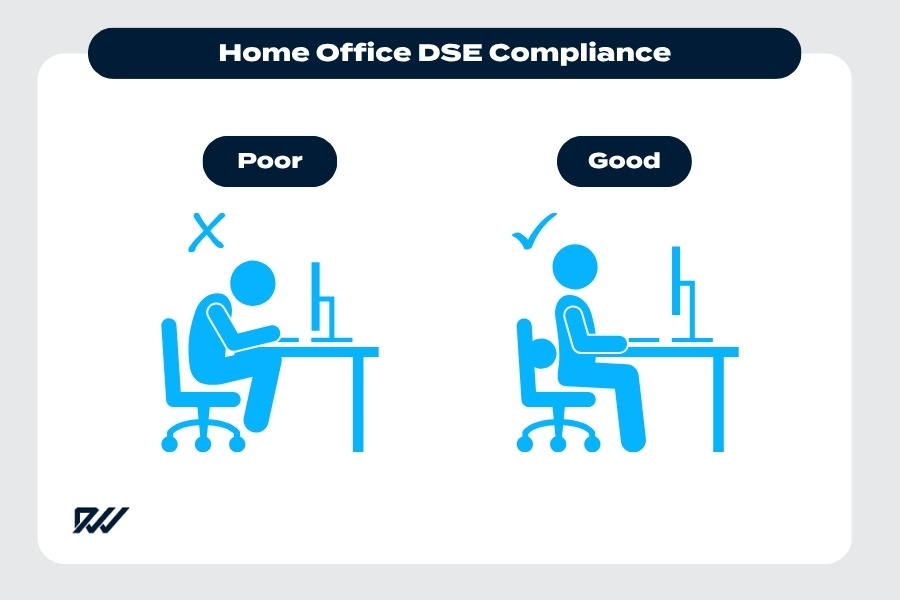
Home working is now a permanent part of many roles, meaning employers must apply DSE regulations to home offices as well as workplace setups.
A safe, ergonomic home workstation helps prevent strain, fatigue, and long-term health issues.
To stay compliant, employers should:
- Provide or arrange DSE self-assessments for home workers
- Offer advice on adjusting chairs, screens, and lighting
- Supply necessary equipment, such as stands or keyboards, where required
- Keep records of completed assessments and any follow-up actions
- Review home setups periodically, especially after equipment or job changes
Both employers and employees share responsibility for maintaining a safe home workspace.
With proper setup and regular reviews, remote staff can stay productive, comfortable, and compliant with DSE health and safety standards.
How to Carry Out a DSE Assessment
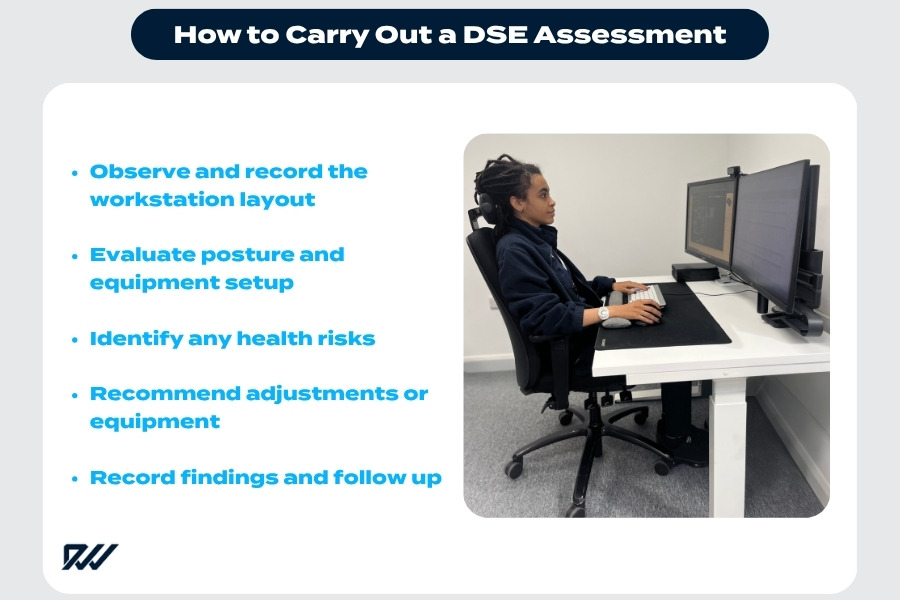
A DSE assessment helps identify and reduce risks linked to screen work.
It focuses on how an employee’s workstation is arranged, the type of equipment used, and how long they spend at a screen.
Regular, well-documented assessments support both employee wellbeing and legal compliance under the DSE Regulations.
Step-by-step guide to carrying out a DSE assessment:
- Observe and record the workstation layout:
Note the position of the desk, chair, screen, keyboard, and other equipment. Check that there’s enough space for comfortable movement and that the workstation is free from clutter or tripping hazards. - Evaluate posture and equipment setup:
Look at how the employee sits, the height of their chair, and the angle of the screen. Confirm that arms and wrists are in a neutral position and feet rest flat on the floor or a footrest. - Identify any health risks:
Ask about discomfort, eye strain, or repetitive strain symptoms. Check lighting, glare, noise levels, and temperature, as environmental factors can also contribute to poor comfort and concentration. - Recommend adjustments or equipment:
Suggest changes such as repositioning the screen, adjusting chair height, or providing ergonomic tools like monitor risers, wrist supports, or footrests. - Record findings and follow up:
Keep written or digital records of each assessment, including issues raised and actions taken. Follow up after adjustments to ensure improvements are effective and users remain comfortable.
Completing a DSE assessment thoroughly helps prevent workplace injuries, promotes better posture, and demonstrates a proactive approach to employee health and safety.
Posture and Seating
Chairs should be fully adjustable for seat height, backrest angle, and arm positioning to support a natural posture.
The user’s feet should rest flat on the floor or on a footrest, with knees roughly at hip height.
Good lumbar support helps maintain the natural curve of the spine and reduces lower back strain.
Screen Height and Lighting
The top of the screen should be roughly at eye level and about an arm’s length away.
The monitor should be directly in front of the user to avoid neck twisting.
Lighting should be well-balanced with minimal glare or reflections from windows or overhead lights to prevent eye strain.
Keyboard, Mouse and Accessories
Keep the keyboard and mouse within easy reach, positioned so that elbows remain close to the body and wrists stay straight when typing or clicking.
Ergonomic accessories such as wrist rests, document holders, or monitor risers can help improve comfort and reduce repetitive strain.
Breaks and Changes of Activity
Short, frequent breaks are more effective than long, infrequent ones. Even standing up, stretching, or looking away from the screen for one to two minutes every 20 minutes helps rest the eyes and relieve muscle tension.
Whenever possible, alternate between screen and non-screen tasks throughout the day.
Common DSE Health Risks and How to Avoid Them
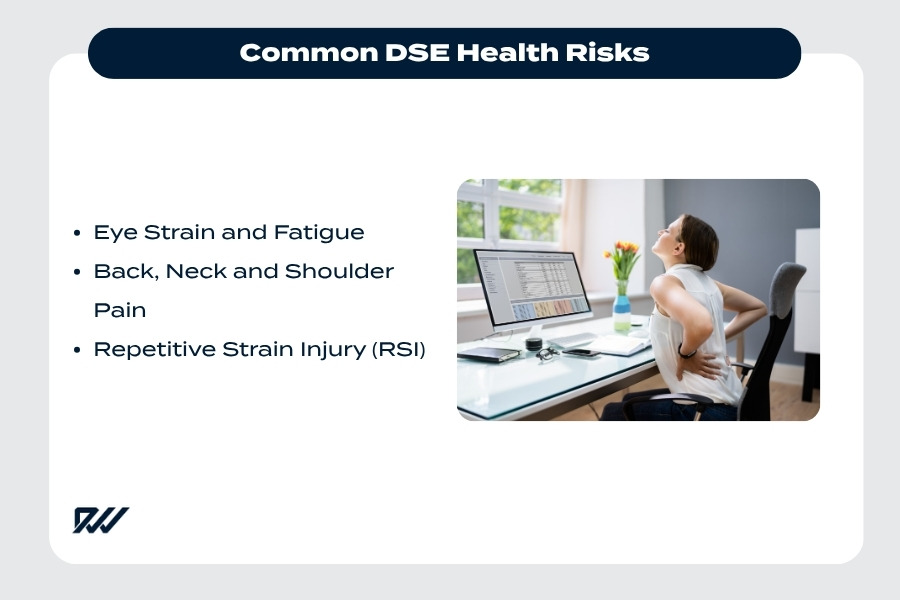
Poor workstation ergonomics can lead to DSE health risks such as back pain, eye strain and repetitive strain injury.
Working with screens for long periods can cause several physical and visual health issues. Recognising these early and taking preventive action helps maintain comfort, reduce fatigue, and prevent long-term injury.
The main risks include eye strain, musculoskeletal discomfort, and repetitive strain injuries — all of which can be avoided with good habits and ergonomic awareness.
Eye Strain and Fatigue
Extended screen time can lead to dry eyes, blurred vision, and headaches. To reduce eye strain, follow the 20-20-20 rule — every 20 minutes, look at something 20 feet away for 20 seconds.
Adjust screen brightness to match your environment and ensure your monitor is clean and free from glare.
Back, Neck and Shoulder Pain
Poor posture or incorrect workstation setup can cause stiffness and pain in the neck, shoulders, and back.
Keep your screen directly in front of you, at eye level, and avoid leaning forward or slouching.
Optimise your chair set up so your feet rest flat on the floor and your lower back is supported.
Repetitive Strain Injury (RSI)
RSI can develop from continuous, repetitive movements such as typing or mouse use. Vary your tasks, take short breaks, and use keyboard shortcuts to reduce strain.
Ensure your wrists remain straight when typing and consider ergonomic accessories like wrist supports or vertical mice.
Stretching and Movement
Inactivity increases the risk of stiffness, fatigue, and poor circulation. Incorporate light stretches, stand up regularly, or walk for a few minutes each hour.
Even small movements — like shoulder rolls or wrist stretches — can make a significant difference over the course of the day.
Quick DSE Health and Comfort Checklist
Use this simple checklist to review your workstation and daily habits:
- My screen is at eye level and about an arm’s length away
- My chair provides lower back support and allows my feet to rest flat
- I take short breaks from the screen every 20–30 minutes
- I adjust my lighting to avoid glare and reflections
- My keyboard and mouse are within easy reach
- I stretch or change position regularly throughout the day
- I report any discomfort or persistent strain to my employer
- I’ve completed a DSE assessment and reviewed it recently
By following this checklist and building healthy screen habits, you can reduce the risks associated with DSE use and improve overall comfort and productivity at work.
Best Practices for an Ergonomic Workstation

An ergonomic workstation with proper support and equipment helps maintain posture and prevent DSE-related discomfort.
Adjusting Your Setup
Set up your workstation to support a natural posture. Your desk set up should allow your forearms to rest comfortably at a 90-degree angle, with shoulders relaxed.
Position the monitor at eye level, about an arm’s length away, so you don’t have to tilt your neck or lean forward. Keep your back supported and feet flat on the floor or a footrest.
Lighting and Glare
Good lighting helps prevent eye strain. Avoid placing your screen in front of bright windows or direct light, and use blinds or reposition your monitor to cut glare.
Adjust screen brightness and contrast so the display is clear but not overly bright.
Useful Ergonomic Accessories
Simple accessories can improve comfort and posture. Footrests, wrist supports, and laptop stands help align your body correctly.
Document holders and monitor risers can also reduce neck and shoulder strain during screen work.
DSE Training and Record-Keeping
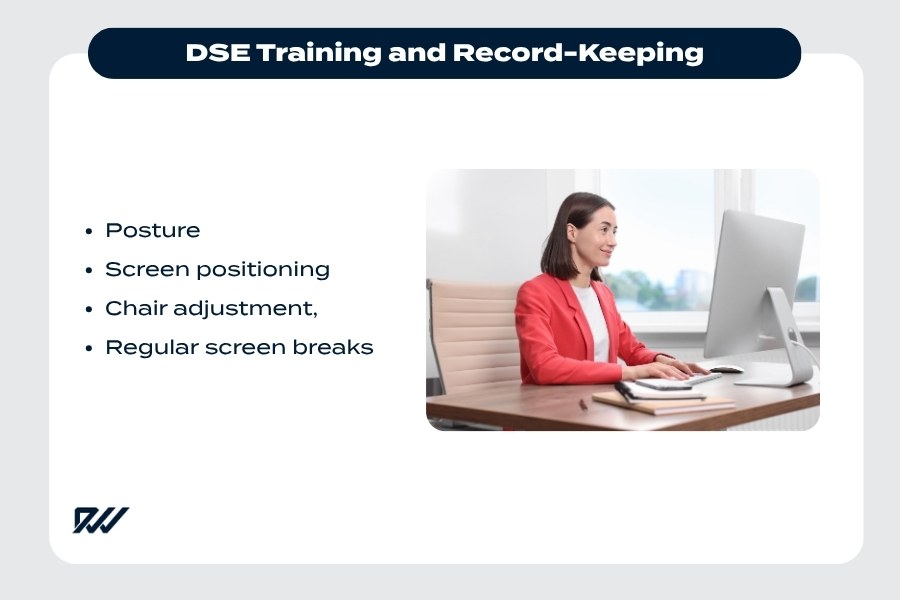
Good posture and correct screen positioning are key parts of effective DSE training and record-keeping.
Training Essentials
All DSE users should receive basic training to understand how to set up their workstation correctly and recognise early signs of strain or fatigue.
Training should cover posture, screen positioning, chair adjustment, and the importance of taking regular breaks.
It should also explain how to report any discomfort or equipment issues promptly.
Recording Assessments
Employers must keep written or digital records of all DSE assessments, including any issues identified and actions taken to resolve them.
These records help demonstrate compliance with health and safety regulations and provide a clear reference for future reviews or employee changes.
When to Refresh Training
Regular refresher training ensures DSE awareness stays up to date. Ideally, this should take place every 12 months, or whenever equipment, job roles, or working patterns change.
A quick review or updated assessment after such changes helps maintain safe and comfortable working conditions.
Display Screen Equipment FAQs
How long can I work at a computer without a break?
You should take short, regular breaks from screen work — ideally every 45 to 60 minutes. Even a few minutes away from the display to stretch, stand, or change tasks helps reduce fatigue, eye strain, and muscle tension. The HSE recommends frequent short pauses rather than one long break.
Do tablets and smartphones count as DSE?
Yes. Tablets, smartphones, and other touchscreen devices count as Display Screen Equipment if they’re used for work regularly or for extended periods. Employees who use these devices daily — for example, for data entry, communication, or online meetings — should be included in DSE assessments.
Who pays for DSE equipment at home?
Employers are responsible for payment and ensuring all staff, including home and hybrid workers, have a safe and compliant workstation. This may include providing or funding ergonomic equipment such as chairs, laptop stands, or keyboards if needed to meet DSE standards.
What happens if an employer ignores DSE laws?
Failure to comply with DSE regulations can result in enforcement action by the Health and Safety Executive (HSE). Employers may face improvement notices, fines, or legal claims if an employee suffers health issues due to unsafe working conditions.
How often should a DSE assessment be carried out?
DSE assessments should be completed for all new starters and whenever there’s a change in equipment, workstation, or work pattern. They should also be reviewed annually or sooner if an employee reports discomfort or health concerns.
Are DSE assessments mandatory for remote workers?
Yes. The same legal requirements apply to employees working from home or in hybrid arrangements. Employers must ensure home workstations are assessed and safe, even if staff use their own equipment.
What’s the 20-20-20 rule for screen work?
The 20-20-20 rule is a simple way to prevent eye strain: every 20 minutes, look at something 20 feet away for 20 seconds. This helps relax the eye muscles and reduce fatigue caused by continuous screen focus.
What are the most common DSE-related health problems?
The most frequent issues include eye strain, neck and shoulder pain, back discomfort, and repetitive strain injuries (RSI).These can usually be prevented with good posture, proper workstation setup, and regular movement breaks.
Do employers need to provide eye tests for DSE users?
Yes. Under DSE regulations, employers must fund an eye test for regular DSE users upon request and cover part of the cost for corrective lenses if they’re needed specifically for screen work.
Can I do my own DSE self-assessment?
Yes. Many organisations use self-assessment checklists approved by the HSE to help employees review their own setup. However, these should be checked by a trained assessor to confirm compliance and follow up on any reported issues.
Resources and Further Reading
- HSE: Working with Display Screen Equipment (DSE)
- Free DSE self-assessment checklist (HSE)
- HSE guidance for home workers

Conclusion
Following Display Screen Equipment (DSE) best practice isn’t just about meeting legal requirements — it’s about safeguarding health, wellbeing, and productivity.
With regular DSE assessments, good posture, and the right ergonomic equipment, both employers and employees can reduce the risk of screen-related strain, stay comfortable, and work more efficiently throughout the day.